Canvas offers a variety of tools to support creative teaching practices in online and face-to-face courses. New Quizzes is no exception, offering four novel question types, Hotspot, Ordering, Stimulus, and Categorization, to move assessment beyond multiple choice questions.
Categorization questions are a great way to engage students with the material and creatively measure their understanding.
How Does a Categorization Question Work?
The basic concept of a Categorization question is simple. Create as many categories as you like, and add multiple answers that correspond to each category. Then, add distractors, or incorrect answer choices, if desired.
Students drag and drop answer options into each category. Grading is binary — either full credit or no credit is given.
Well-written categorization questions with good distractors can serve as effective assessments or retrieval practice activities. Categorization questions push students to reconcile the differences between their internal schema and the information presented by the instructor as they organize information during the learning and assessment process.
Using Categorization Questions
Pair categories and answers creatively. Categories lend themselves naturally to questions around hierarchies, taxonomies, or ranking.
Another common application is to pair concepts as categories and their corresponding characteristics as answers, but there are other possibilities. Use theories or principles as categories, then offer students various case studies to analyze and classify. Use categories to force students to evaluate or rank less clear-cut options.
You may create categories of answers and have students sort questions. Well-crafted distractors encourage students to move beyond the process of elimination and truly demonstrate their understanding.
Example Categorization Question
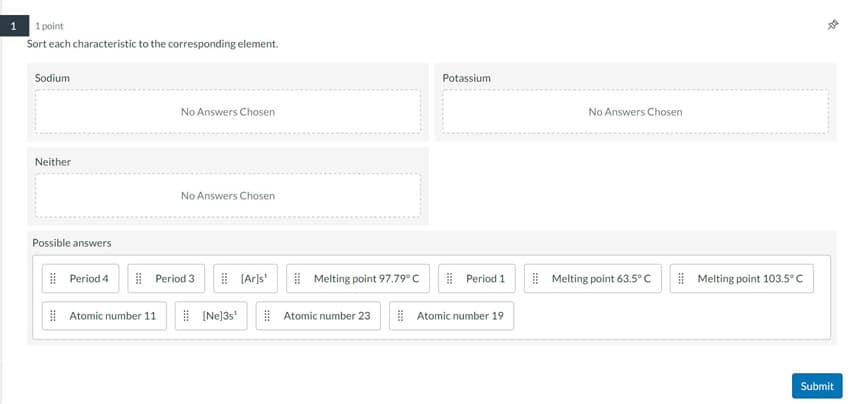
Categorization Question Limitations
- No duplicate answers.
- No partial credit.
- No rich content editor for category names or answers, so no LaTeX or images can be used.
How to Create Categorization Questions
It is easy to create categorization questions.
- Navigate to Quizzes on the Course Navigation Menu, and add a new quiz. Then, select New Quizzes when prompted to choose a type of quiz.
- After choosing the initial settings for your quiz, click Build in the bottom right-hand corner to continue. (Note: More settings are available after you click Build.)

- Click the plus symbol (+) to add a question.

- Choose Categorization as your question type.

- Compose your question stem.

- Name your categories. If you want more than two categories, look for the + Category option below the first two categories to add additional categories.

- Type answer options below the category they correspond to. Click the + Answer option here to list additional answer options.

- Click + Distractor to add distractors.

- Designate the point value of the question.

- Click Done to save your progress.

Additional Information
For more information about Categorization questions in New Quizzes, see Canvas’s How to Create Categorization Questions in New Quizzes community question.
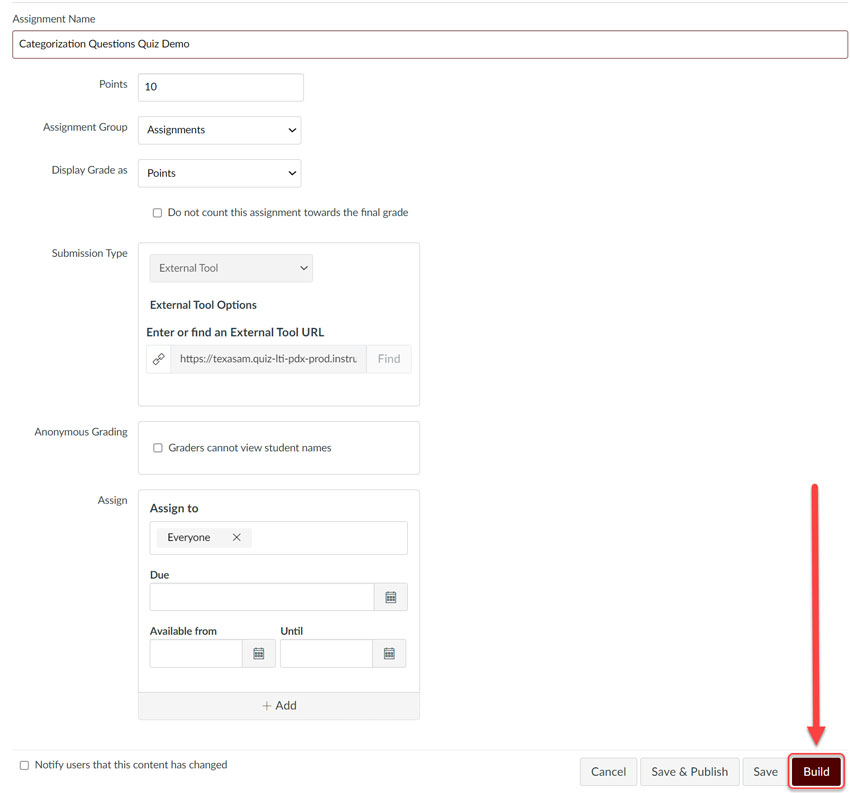
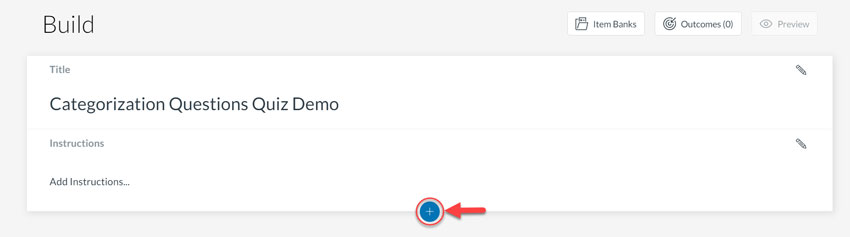
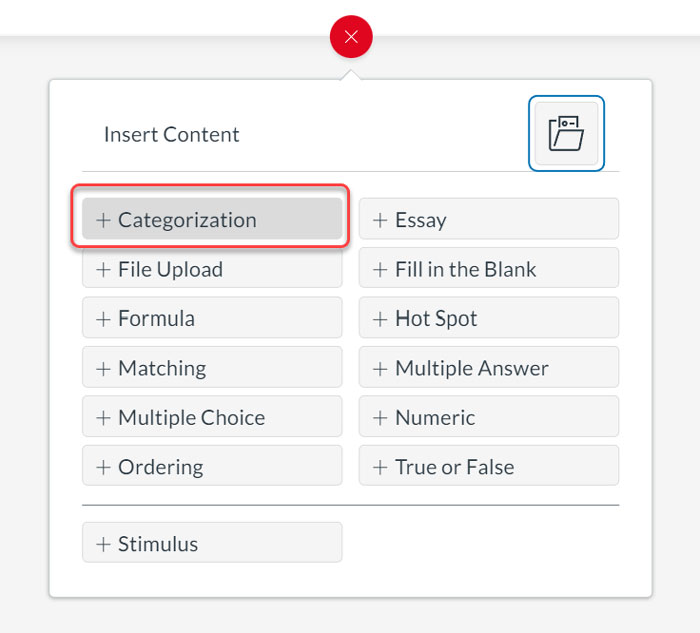
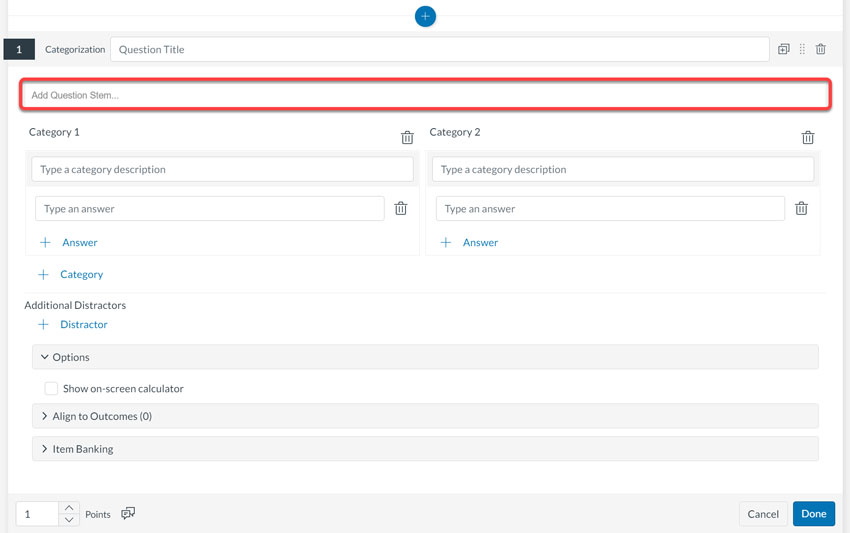
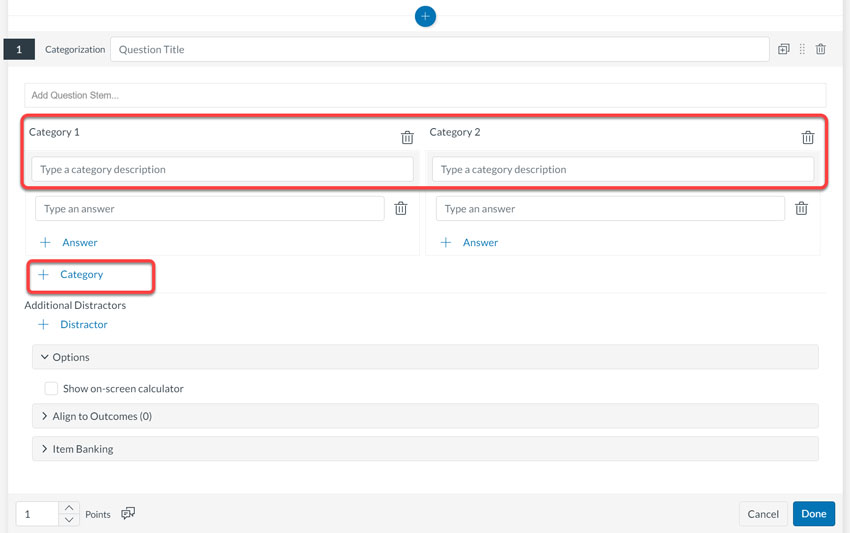
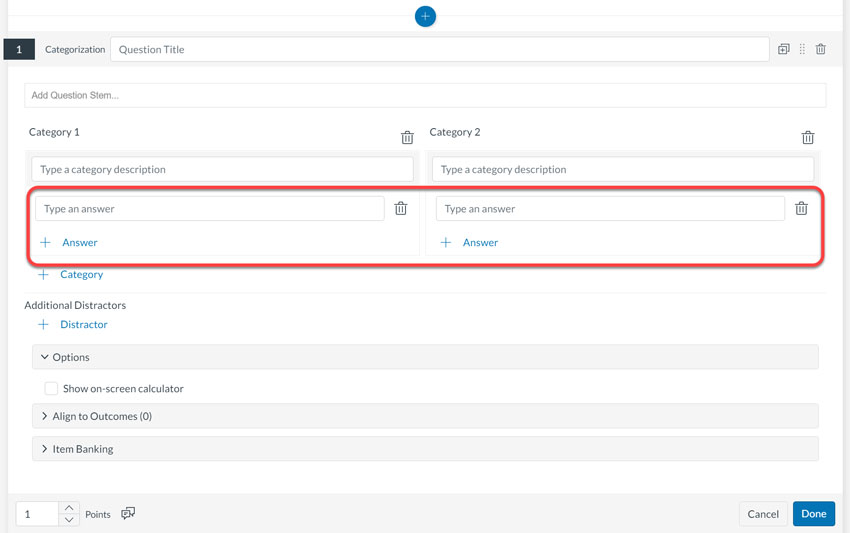
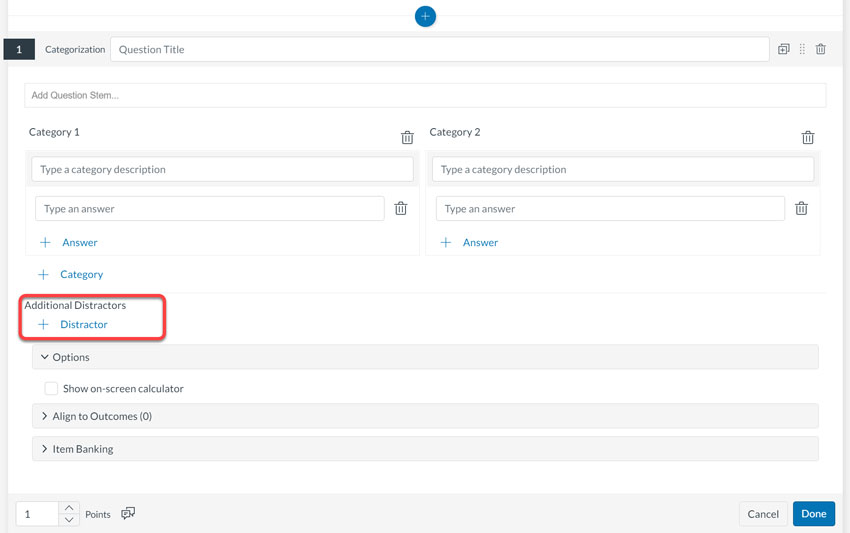
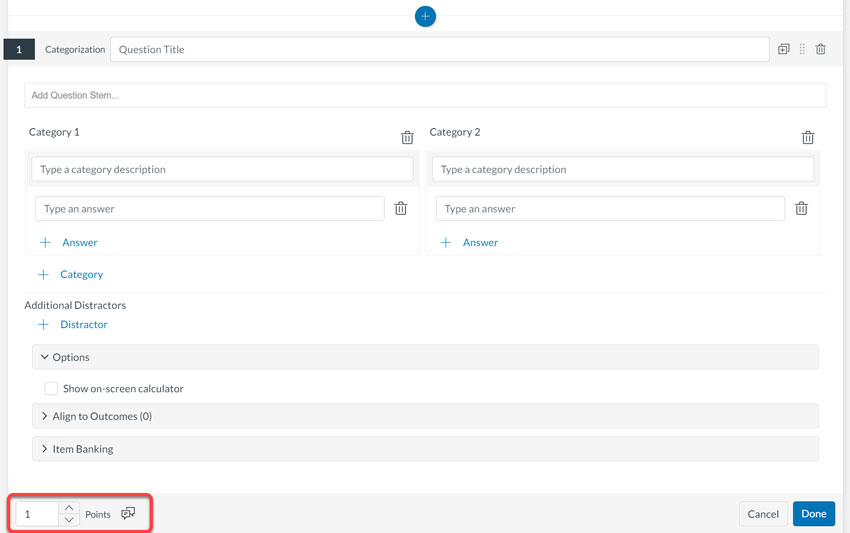
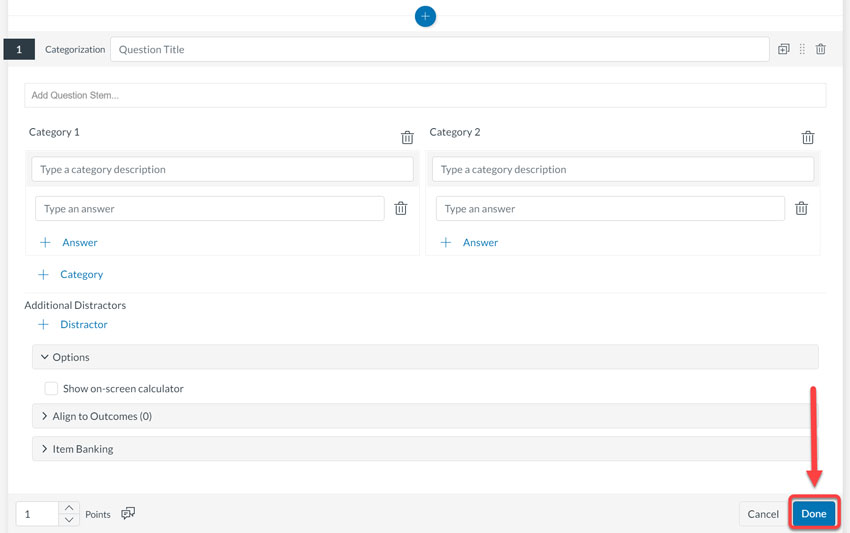

Nicely done