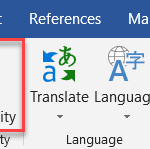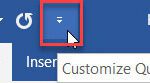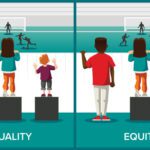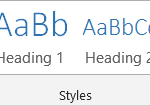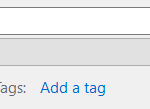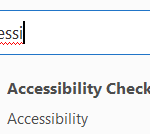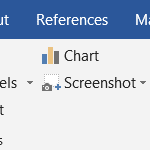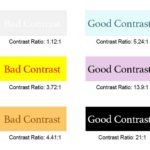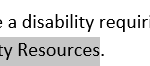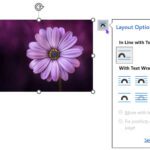When it comes to accessibility, one of the best things about Microsoft Word is its internal Accessibility Checker. It’s never been easier to find and fix accessibility issues in your documents — especially if you have Microsoft 365!
This tutorial introduces you to how Microsoft Word’s Accessibility Checker works.
Continue Reading